Oracle BI EE 11.1.1.6 provides auto-complete functionality for prompts, which, when enabled, suggests and highlights matching prompt values as the user types in the prompt selection field.
Auto-complete is only available for the Choice List prompt type when the prompt designer selected the “Enable User to Type Value” option in the “New Prompt dialog”.
Note : auto-complete is not available for hierarchical prompts.
The administrator configures the auto-complete functionality to be case-sensitive or case-insensitive, and then specifies the matching level. The matching level determines how Oracle BI EE matches the column’s values to what the user types .
Step-By-Step :
System Setting:
Step1 : Navigate to the path <Middleware>\instances\instance1\config\OracleBIPresentationServicesComponent\coreapplication_obips1 and open the instanceconfig.xml file .
Add the below entry in between <ServerInstance></ServerInstance> tag.
<Prompts>
<MaxDropDownValues>256</MaxDropDownValues>
<AutoApplyDashboardPromptValues>true</AutoApplyDashboardPromptValues>
<AutoSearchPromptDialogBox>true</AutoSearchPromptDialogBox>
<AutoCompletePromptDropDowns>
<SupportAutoComplete>true</SupportAutoComplete>
<CaseInsensitive>true</CaseInsensitive>
<MatchingLevel>MatchAll</MatchingLevel>
<ResultsLimit>50</ResultsLimit>
</AutoCompletePromptDropDowns>
</Prompts>
<MaxDropDownValues>256</MaxDropDownValues>
<AutoApplyDashboardPromptValues>true</AutoApplyDashboardPromptValues>
<AutoSearchPromptDialogBox>true</AutoSearchPromptDialogBox>
<AutoCompletePromptDropDowns>
<SupportAutoComplete>true</SupportAutoComplete>
<CaseInsensitive>true</CaseInsensitive>
<MatchingLevel>MatchAll</MatchingLevel>
<ResultsLimit>50</ResultsLimit>
</AutoCompletePromptDropDowns>
</Prompts>
The entry should looks like below screenshot .
Restart the OBIEE 11G Services .
1.1 : Login into Presentation services and create a prompt(In my case I am using “Sample Sales Lite” Subject Area)
Here select ‘User Input as Choice List’ and check ‘Enable user to type values’ .
Type the values in the prompt and you can observe that the prompt suggests and highlights matching prompt values as the user types in the prompt selection field.
Dashboard Setting:
Step2 :How to Off Auto-Complete functionality in Dashboard?
If auto-complete is enabled for Oracle BI EE, then the dashboard designer can remove the auto-complete functionality from individual dashboards by setting the Prompts Auto-Complete field to Off in the “Dashboard Properties dialog”.
2.1 :Edit the dashboard and goto Dashboard properties .
2.2: Set Prompts Auto-Complete to Off .
Step3: How to Off Auto-Complete functionality in User Level?
3.1: Goto User -> My Account ( Here in my case user is weblogic )
3.2: Set Prompt Auto Complete to Off and click Ok
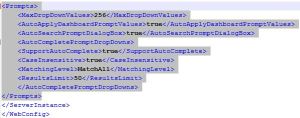



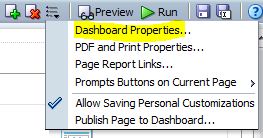



No comments:
Post a Comment