Variable Prompt in OBIEE 11G
Use the following procedure to create a variable prompt that you can
1.1:Create a Dashboard Prompt.

1.2: Select Subject Area.
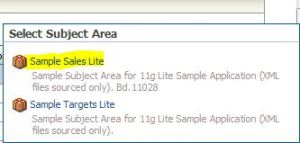
1.3:Click on New and select ‘Variable Prompt’ and follow the screenshot below.
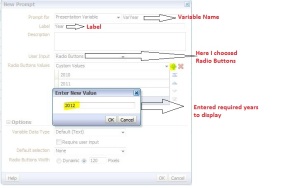
1.4:Choose the Datatype of the values that you have entered in the above step .

1.5:You can also choose a specific value to show the value by default.
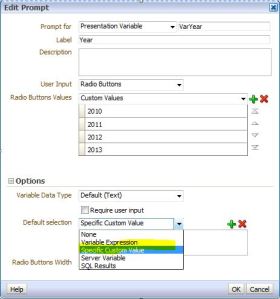

1.6: The final result looks like below screenshot .

You can use the variable ‘VarYear’ and should be able to pass the selected values to reports,guided navigations etc..
Step2:To create a variable prompt that is embedded in an analysis.
2.1:Create New Analysis

2.2:Select Subject Area and pull the Year column as shown in below screenshots.
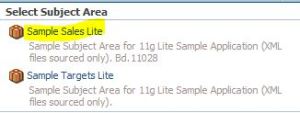
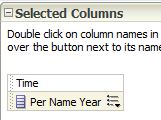
2.3:Click on prompts tab and create a variable prompt as we followed in Step1(Here variable name is : myvar).

Here the presentation variable can be used within the analysis
- Apply to one or more dashboards.
- To create a variable prompt that is embedded in an analysis.
1.1:Create a Dashboard Prompt.

1.2: Select Subject Area.
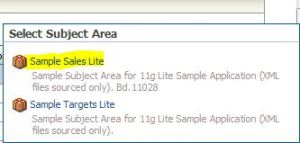
1.3:Click on New and select ‘Variable Prompt’ and follow the screenshot below.
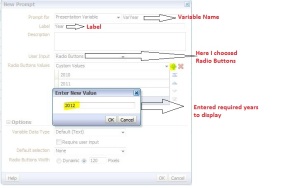
1.4:Choose the Datatype of the values that you have entered in the above step .

1.5:You can also choose a specific value to show the value by default.
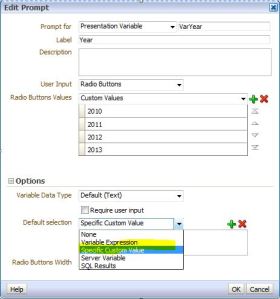

1.6: The final result looks like below screenshot .

You can use the variable ‘VarYear’ and should be able to pass the selected values to reports,guided navigations etc..
Step2:To create a variable prompt that is embedded in an analysis.
2.1:Create New Analysis

2.2:Select Subject Area and pull the Year column as shown in below screenshots.
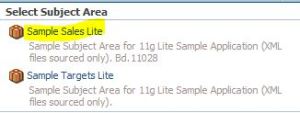
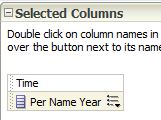
2.3:Click on prompts tab and create a variable prompt as we followed in Step1(Here variable name is : myvar).
Here the presentation variable can be used within the analysis
No comments:
Post a Comment